Installing and Activating Tableau Desktop & Prep
Tableau Desktop and Tableau Prep can be installed on Windows and macOS. Please ensure that you do not install any versions of Tableau Desktop or Tableau Prep more recent than 2024.2.10, as they are not compatible with Georgia Tech's current Tableau Server environment. Click the links below to download the suggested versions.
Activate Tableau Desktop or Tableau Prep by Signing in to the GT Enterprise Tableau Server
To activate a new installation, click Activate Tableau on the Tableau Registration windows that appears when you first open Tableau Desktop or Prep.
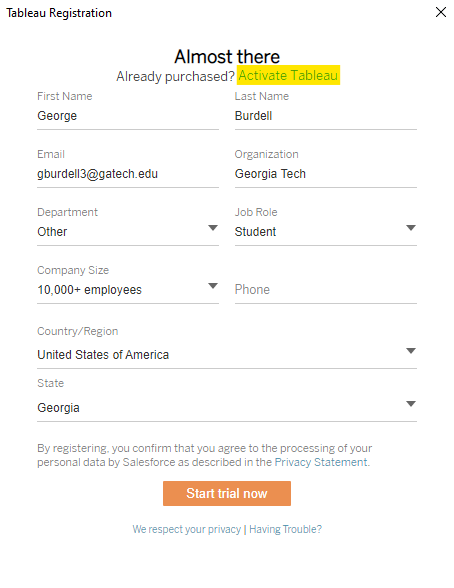
In the Activation window, select Activate by signing in to a server and connect to https://tableau.gatech.edu
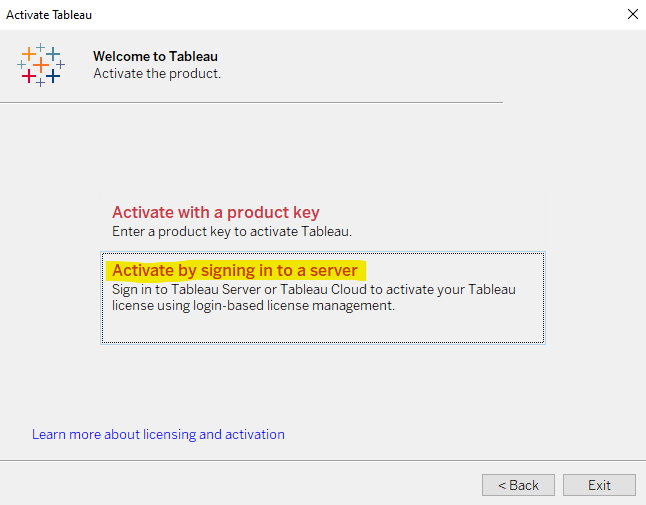
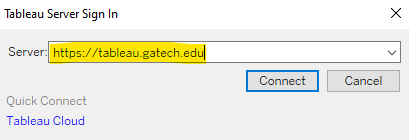
Once signed in with your GT credentials, select the Georgia Institute of Technology Site to complete the activation.
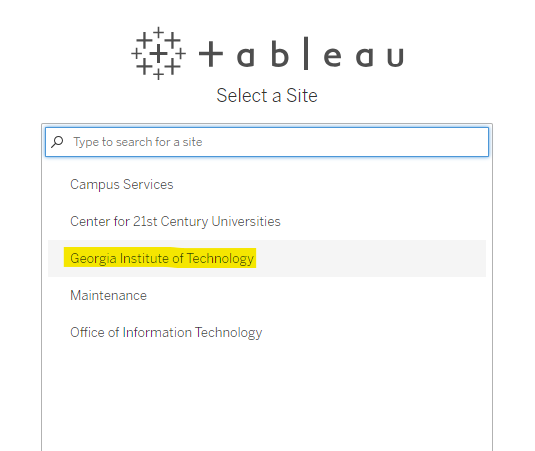
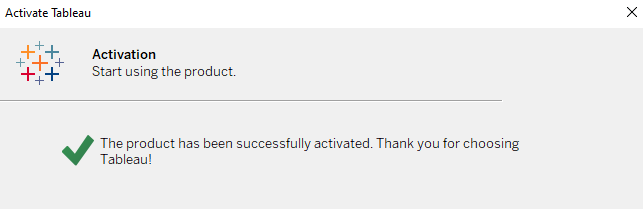
If you receive an Activation Error message, please contact us.


